In this panel you can control how you want to split a block into two. Executing this split will create new block, while the remnants of the original block becomes the old block.
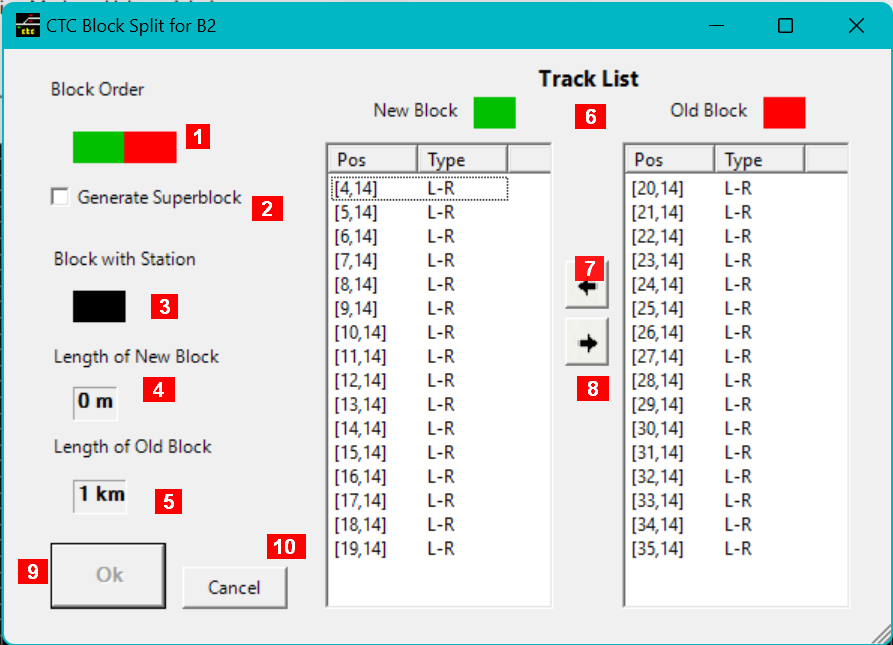
-
Order in which the old and the new block will be linked. The colors indicate which of the two track lists will be assigned to which block – the same colors are used to visualize the split on the main screen. As shown here, the new block (in gteen) will be inserted between the boundary of the otiginal old block and the remnants of the old block (in red). A click on this field will swap the link arrangements
-
If checked, the tool will also create a superblock and make the new and the old block part of the superblock (not available if current block is already part of a superblock).
-
If enabled, select here which one of the new or old block will get the station. A click here will switch the assignment (not available if there is no station at the current block).
-
Length of the new block. Click here to change the value (1).
-
Length of the old block. Display only and updated when length of the new block changed (1).
-
List of the track elements assigned to the new and the old block. You can highlight which track elements you want to re-assign.
-
Click here to move highlighted track elements from the old list to the new list.
-
Click here to move highlighted track elements from the new list to the old list.
-
Click “Ok” to save the changes (enabled only if the old and the new list have at least one element in the list and the lengths are not zero.
-
Cancel to back out.
Notes:
-
The sum of the lengths of the old and new block equals the length of the old block before the split.