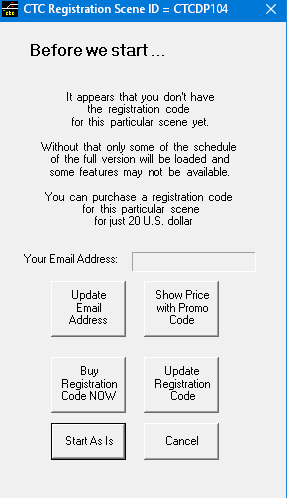If you have loaded a CTC file into the CTC simulator, and hit the “Start” button, a panel may appear if there are options available to enhance the experience
-
Update Email Address: Opens a dialog where you can enter your Email address. A valid Email address is required if you want to register particular territories or the simulator itself for your installed copy, as registration confirmations are sent via Email (note: the registration code is not included in the Email). This Email will also be added to our mailing list which we use to inform you about any updates. The current Email address is displayed just above this option.
-
Show Price with Promo Code: Changes the price information above to a price with a promo code applied (1)
-
Buy Registration Code NOW: Loads the Purchase Info Panel with the current item already selected, There you can review and change and finalize your purchase order.
-
Update Registration Code: Here’s where can check whether new registration codes are available – if so a list of affected product IDs will be displayed and their registration will be retrieved from the internet and stored into your profile.
-
Start As Is: If you don’t have the registration code yet, you can start the CTC simulator with this territory “as is”, i.e. with the limited data on this level (either FREE or STANDARD). In many cases, the “lesser” version will have a reduced schedule, but it could also be simplified version of the track layout.
-
Cancel: Backs out without starting the simulator.
The same panel may also appear if you select “File” → “Create New” menu option on the Main Screen to start to create your own new territory from scratch. The upgrade in this case applies to the editor for getting a license for the full editor, without which you can run only the demo version of the editor.
Note:
-
Text changes to “Show Regular Price”, with which you can change to back to regular price again.