The detailed list allows you to display lists of object per type. In Runtime Mode it is mostly a static list, and a double click on any line will open a window with detailed information about that object. In Edit Mode, a few more options are available, as described below.
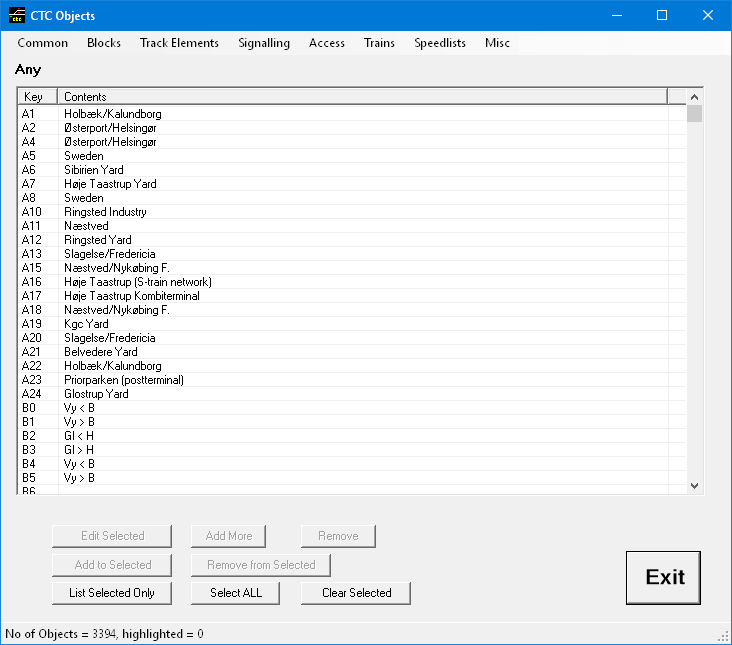
The type of objects displayed depends on the selection of the menu and sub-menu (above shown for “Any”). The columns of the table differ also depending on the type.
If you double-click any line in the table, a window will open displaying detailed information about that object. In Edit Mode, a right click on such a line will add or remove that object to/from the internal selection list. Objects currently in that list will be displayed with the line highlighted in red (note this is different from the highlighting a line as a Windows function – that line is typically highlighted in dark blue and moves if you hit the up/down key on the keyboard: that color overrides a possibly present red highlight)
The list can be sorted by clicking on any column header (click again for reverse order). Additionally in Edit Mode you have these options (depending on the type of object selected in the view):
- Edit Selected allows to modify particular data for all objects that are currently selected (group editing, available only for some object types)
- Add More creates a new empty object of the current object type with some default data
- Remove deletes that object from the scene
- Set Filter allows to view and select objects based on some criteria. Available only for some object types
- Add to Selected adds that selected object to the internal selection list
- Remove from Selected removes that selected object from the internal selection list
- List Selected Only This is a 3-state button with the color indicating (click repeatedly to go through all states
Neutral – displays all objects, selected or not
Green – lists only objects currently in the internal selection list (1)
Red – lists only objects that are currently not the internal selection list (1) -
Select ALL puts all objects of the current type in to the internal selection list
-
Clear Selected empties the internal selection list (regardless of type)
Notes:
-
If a filter is active and the option “Highlight Filtered in List” is on, the list is built using the filter criteria of that filter.