If the territory has trigger points defined, you must configure them to make use of them.
You can reach the configuration panel from the Main Panel -> Operation Mode -> Triggers.
If trigger points exist, a list of them will be displayed with name, alert type and duration.
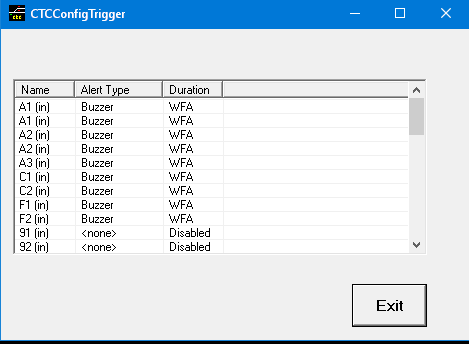
In many territories you may see names like “ABC (in)” where “ABC” is a name of an entry/exit group, and “(in)” indicates “incoming” from this entry – since it is located between the entry point and the block next to it in the direction from entry block to the track. There may be more than one with the same name – e.g. if the entry group has more than one track.
The alert type is currently “<none>” or “Buzzer”, and the duration is either “disabled”, “WFA”, or “nn secs”.
If enabled, and a train hits the trigger point, a triangle will flash nearby on the diagram, and if the alert type is set to “Buzzer” the buzzer will also sound. If you click on the flashing symbol on the diagram, the alert will stop for this trigger. The alert will also stop as specified in the duration, unless it is “WFA” (wait for acknowledgment).
You can administer each trigger independent from each other. If you select one or more triggers in the list, two fields will appear, “Upd Alert Type” and “Upd Duration”. Click on either of them and the field will change to allow the modification of the contents.
“Upd Alert Type” will show a list of options (currently 2). Select one of them and double click.
“Upd Duration” allow you to type in a value (seconds) or “-” if you want the alert not to stop automatically – and hit “Enter”.
To disable the trigger enter ‘x’ in the “Upd Duration” field and hit “Enter”. Triggers will also be disabled if you select “<none>” in the “Upd Alert Type” dialog.
Any change will be updated on all triggers you’ve selected (you can select all of them by selecting the first one, press and hold the Shift Key while pressing the End key).
Note: if you want to save the trigger configuration, you need to save them using the Main Panel -> File -> Save Current Scene Config. (see here for further information). It will NOT be saved when you save the current game status.