“Other” Objects are display-only symbols or texts that have no other function than to show up on the territory. This panel is available only in Edit mode.
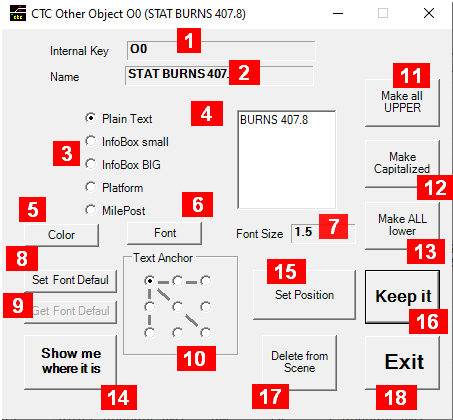
Fields are as follows:
-
Internal Key: a unique non-modifiable identifier provided by the system.
-
Name: an optional identifier
-
Type of Display-Only object
-
Text to be displayed (1)
-
Color of text to be displayed, click will open a color dialog panel (2)
-
Font of text to be displayed, click will open a font dialog panel (2)
-
Font Size of text to be displayed (2)
-
Set current font including color, size, anchor as default for other text objects (2)
-
Get default to be applied to current text object (2) (3)
-
Indicator where text is anchored and which direction the text should flow (2)
-
Make text all upper case (4)
-
Make text capitalized (first letter upper case, rest lower case in each word) (4)
-
Make text all lower case (4)
-
Show me where it is: activates the main window where a marker has been placed on the block for you to easy locate (hit <ESC> there to return)
-
Set Position: activates the main window with grid lines, where you can place this object on any free square grid element with a mouse click (hit <ESC> there when done to return)
note: as long as the grid lines appear on the main window , you can return to the main window and repeat the placement again. This will stay active until you hit the “Keep it” button, close this window, or you activate this feature for a different object. (5) -
Keep it: the object’s position is now fixed (removing the grid lines on the main window). Without it it can still be changed on the main windows even though you may have done other things. (5)
-
Delete From Scene: Removes this object from the scene.
-
Exit: closes this window.
Notes:
-
Plain Text or InfoBox only. InfoBox uses 1st line for the info line, and the 2nd line for the popup label, which are shown when the mouse hovers over this object on the main screen (see here for an example).
-
Shown only if Plain Text is selected
-
Active only if a default has been set earlier in the same editing session.
-
Shown only if Plain Text or one of the InfoBox types are selected.
-
For details see here.