This is an example how route protection appears in several panel working together
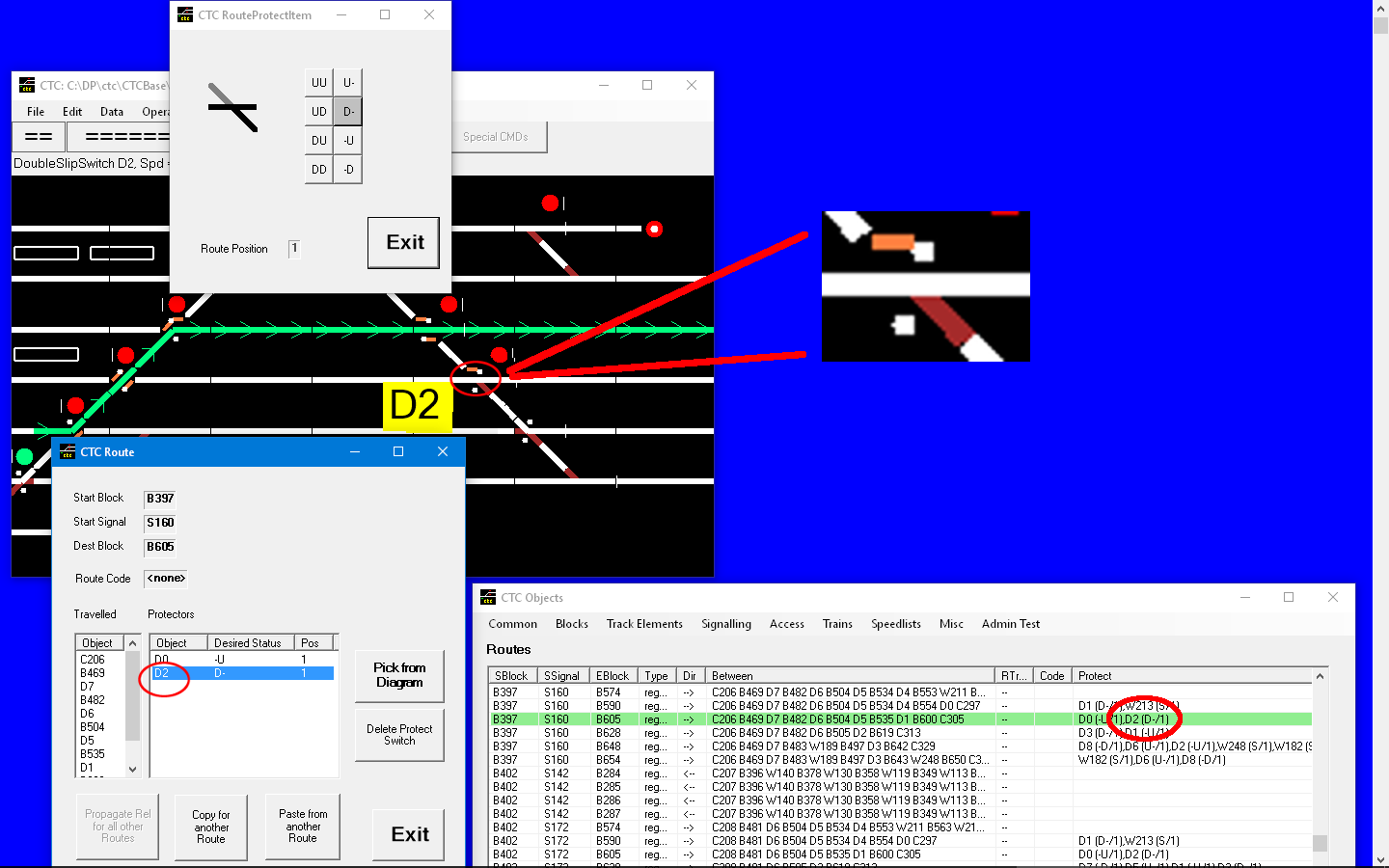
The main panel shows a route laid in (editor mode), shown in green, with the focus here on DoubleSlipSwitch D2.
The protection assigned to D2 is such that for any trains moving to the left would be forced to take the straight track to the left, and not to the right towards the track where the route is laid in. The left side of the double switch is properly aligned for this and locked (as a route protection lock). The other half of the switch is not locked and can be aligned either way, as a train coming from the left would not cause any interference with the shown route.
The CTC Objects panel (item Misc/Routes) shows the highlighted route in green. In the Protect column you see the entry “D2 (D-/1)”.
In the CTC Route panel you find D2 in the Protectors table, and you see also the meaning of “D-” (desired status), and “1” (Position) that you’ve seen in the CTC Objects route line.
The CTC Route Protection panel finally shows the meaning of “D-”: the “D” on the left side tells you the left side is aligned and locked in the “down” position, while the “-” on the right side keeps it undetermined. The pictorial shows that the switch can be aligned to cover paths shown in black, while those shown in gray could not be aligned to.
The position is important only for routes that can be partially released as a train travels that path. Here it is irrelevant (and defaults to 1).