Some editable fields are not freely editable, but rather fields where you select an element out of a list of possible values. Shown here is an example from the section data of one particular Train Schedule.

If you want to change the destination point of this section, you click on the field with the current contents of this field. Instead of requiring you to type in the name of the new destination point, the editor offers you to select one of possible candidates of names already defined in your territory. The list is shown as follows:
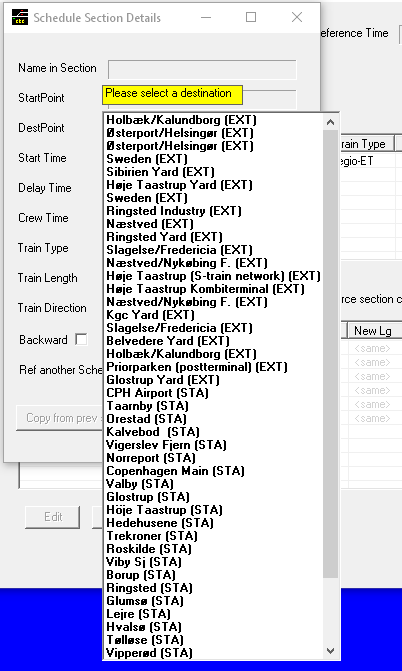
This list is rather long – it even stretches out beyond the boundaries of the section detail window
All you need to do is to click on one line. Doing so will take over that value and the display returns to normal.
If you cannot make up your mind just yet, or don’t want to change it, you can back out by hitting the <ESC> key.
Note, this list is actually part of a separate window, that is mostly transparent, anchored such that is it locked in the position where the base label is located. That’s why you cannot move the underlying window around. The list is not constrained by the underlying window – it can stretch beyond the boundaries of the underlying window.
Note, if you accidentally changed the element, and want to change it back to what is was before, but don’t remember what it actually was, use the Undo function available on the main window.