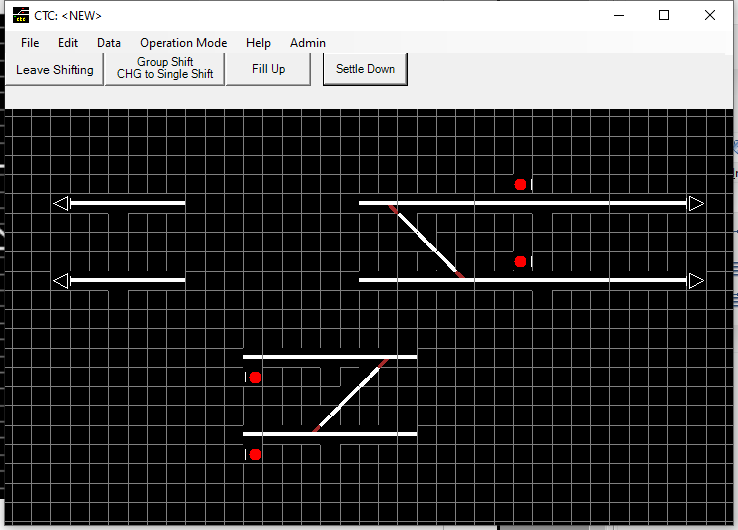Here you can move any scene elements as they appear on the diagram. This operation does not affect the internal structure, linkages, or other properties of any scene element except for their display position on the diagram. You can either use Single Shift, where you can move elements one by one, or Group Shift, where you mark one or more elements and indicate where you want them to move – the actual move will relocate all elements together in just one step (For details how to mark them for the selection see here.)
Diagram in Single Shift Mode
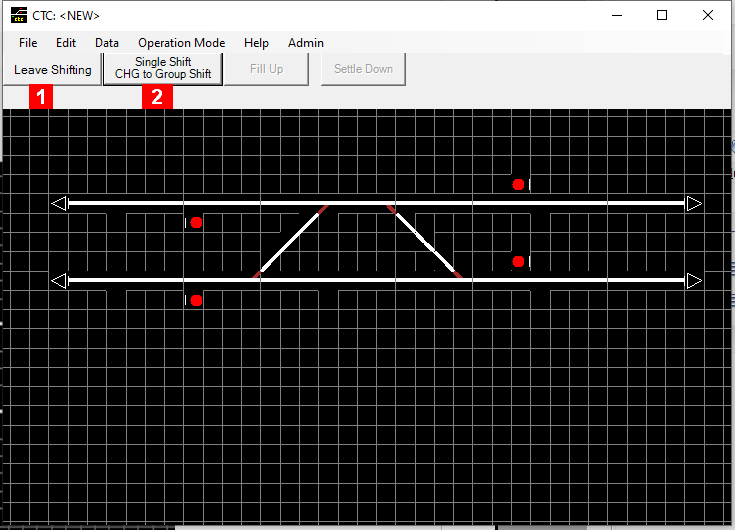
Diagram in Group Shift Mode, with some scene elements marked with yellow dots.
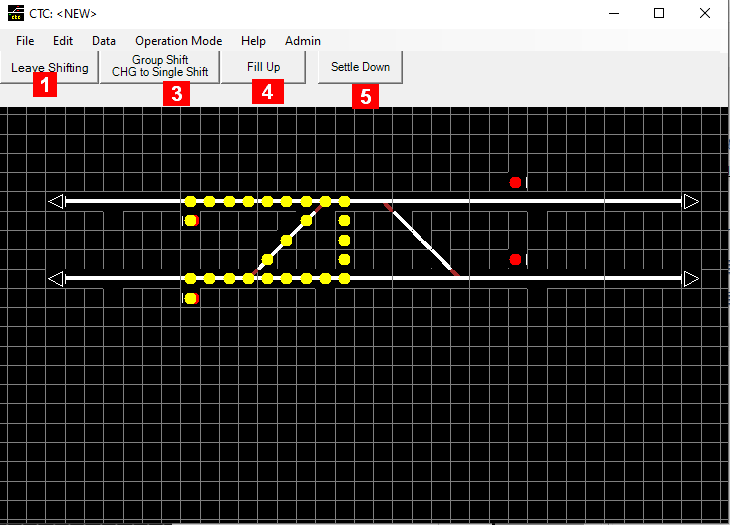
What you can do depends on the Mode as follows:
-
Leave Shifting: Returns to Editor Level where you can select another tool or leave the Editor altogether.
-
Single Shift / CHG to Group Shift: In this mode you can select one square grid element by clicking on it with the left mouse button. When you click on an empty square grid element with the right mouse button, the selected element will move to the new location. A click on this button will change the shifting tool into group shift mode
-
Group Shift / CHG to Single Shift: In this mode you can mark one or more grid squares with the procedure described here. When doing so, the elements are marked as subjects to be moved. If you hit any arrow keys, all yellow dots currently present on the diagram will move in the indicated direction (the marked scene elements will not be moved at this time). A click on this button will change the shifting tool into single shift mode (any yellow dots present will be deleted – so hitting this button twice is a way to clear the dots and start over again).
-
Fill Up: if enabled allows to switch to fill up mode
-
Settle Down: Clicking here will move all scene elements that were marked with yellow dots to the new positions where the dots are now located. If there is already an element located in the new location – and that particular element right there is not moved away in the same step, the element represented by this dot will remain in the old spot.
Group Shift Mode, yellow dots moved to intended destination, before settling down
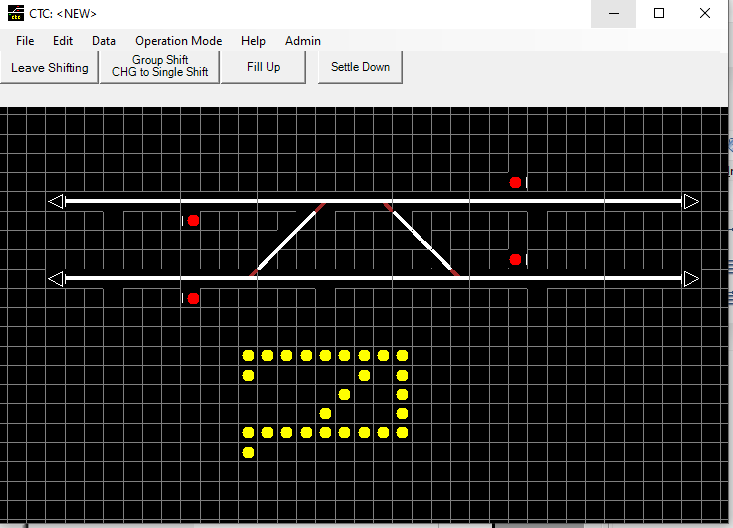
Group Shift Mode after settling down.