When starting the CTC simulator, you have the option to start it in “Real Time” – synchronous to the PC clock, or asynchronous, where the simulator clock maintains its own time.
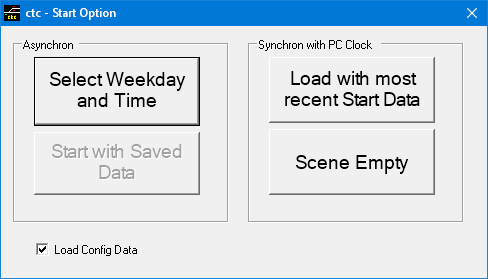
-
Select Weekday and Time: This opens a dialog box which will list available days and times. While in many cases you will find one entry for every weekday with the same time, there maybe more than one start time for a particular weekday – or even none. Select one entry and the simulator clock will be set accordingly with that weekday and time and load the data appropriately. The simulator will start in asynchronous mode “1:1″, i.e. one real second advances the simulator time by also one second. If you back out from the dialog box without selecting one entry, you will have again the choice to select one of the four options.
-
Start with Saved Data: This option is only available if you have saved the game status for the currently loaded territory before. The dialog box will list the files containing such saved data. Select one entry and CTC will load this file and start the simulator. The weekday, time, and time factor will be set to what it was when the data were saved. If the saved data came from a synchronous run, the simulator will start in asynchronous mode “1:1″. If you back out from the dialog box without selecting one entry, you will have again the choice to select one of the four options.
-
Load with most recent Start Data: This will pick the most recent weekday and time relative to the PC clock that you can see in the asynchronous start option “Select Weekday and Time” (see above). CTC will load the data as if you have selected that weekday/time combination yourself, but it will then advance the time to synchronize with the PC clock – and activate all trains that are supposed to have started while the time was advanced. Most of them will wait at their entries for you to accept them.
-
Scene Empty: It means what it says – the territory is completely void of trains, but they will start arriving according to the schedule as time is going on. The simulator’s time is synchronized with the PC clock.
Note: if you have scheduled merges in the train schedule with one of the merge part’s start time ahead of the current time, and the other just past the current time, the latter will not be active until that time has arrived the next day – it is only then when you can complete the merge.
The check box “Load Config data” allows you to choose whether or not to load configuration data for the scene. If so, configuration data will be loaded as a last step before turning over to the main program. Note: this check box is disabled if CTC does not find a valid configuration file.