If you select the “Train Data” item under the “Data” menu of the main screen, a display as following will appear:
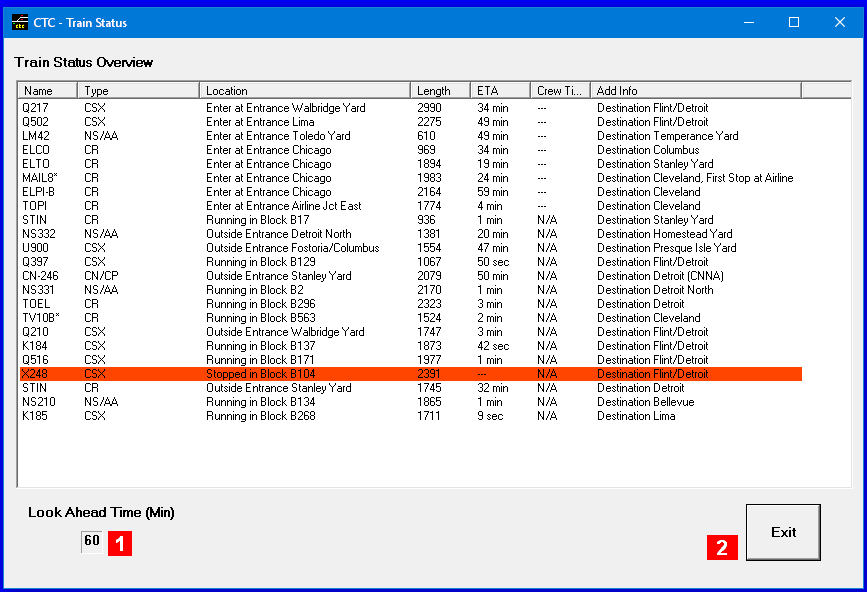
This list shows all trains currently on the territory plus trains scheduled to arrive within the “Look Ahead Time”. It is updated once per second in real time.
The list can be sorted by clicking on any column header (click again for reverse order). Additionally you have these options:
-
Look Ahead Time: To change the minutes of look ahead time of trains currently outside the territory expected to arrive soon click on the number field, which opens a small dialog box where you can enter the new value (hit to finish, or to get out without changing). You can enter up to 1440 minutes (24 hrs).
-
Exit closes this window.
The following describes each of the columns in this window:
-
Name contains the name of the train
-
Type indicates the type of train
-
Location Block or Station where the head of the train is located, running or stopped. If not on territory, name of entry where it is expected to arrive
-
Length contains length of train in feet or meters
-
ETA Time the current condition is expected to remain. Dependent on the condition the time indicates
-
If running in block, time to reach the end of the block at the current speed (assuming no acceleration or braking)
-
If stopped at station, time until travel resumes
-
If outside territory, time anticipated until it is about to enter. If the location states “Enter at xxx”, the (Run-)train hasn’t been created yet, and ETA reflects the expected time until the first appearance assuming no delays. If it says “Outside xxx”, the train is created and the expected time includes delays. A train is created due at the start time of its schedule, but is not on the territory because of delays before the entering for the first or the next leg (section).
-
If a train leaves the territory, time until the train is completely off the territory
-
If an action is expected from you, this field will be empty.
-
-
Crew Time time remaining for the crew allowed to work
-
Add Info contains information such as the destination (exit) and the next scheduled stop.
A red background on a line indicates a condition that needs to be addressed by you (e.g. train stopped at a red signal), where you can expect a phone call to draw your attention to this situation, either from the train engineer or the dispatcher next door if the train is waiting outside.
You can click on any line for further information. If you use the left button, the main screen is activated and it will display a marker where the head of the train is currently located (note it will be placed at the exit of the current block, even if more than one train is in the block), or if outside the territory the entrance where it is expected to arrive. If you use the right button, a window with detailed information will be displayed: the “Runtrain” if as such created, or the “TrainSchedule” otherwise.